Table of Contents
In this post, I’m going to share with you how to create InVideo faceless videos, that you can use for platforms such as YouTube Shorts, TikTok, or Instagram Reels.
Watch the full video here:
Or read the video transcript below:
So this here is InVideo. It’s a software that allows you to create videos for all types of platforms, short videos, long videos, all social platforms, including YouTube and even Pinterest videos.
Okay. So I’m going to dive straight in. What I’m going to do is I’m going to create a short video that can be used for any of those platforms. So, short videos, less than 60 seconds, let’s jump in. What we need is we need text to video because I’ve got a short script that I’m going to use.
So we need a template where I can just paste in the article and it will create a video for me, so a text to video and we’re going to choose the vertical. Because a short video for those platforms needs to be vertical, not horizontal. So now what it will do is it will show me all the various templates that are vertical, that I can use and lots to choose from.
But I’m just going to go straight ahead and use the one that I prefer to use. Which is this one here, this particular one is called Clarity. So we’re going to click on that.
Adding Your Script
And we going to choose that particular video. What we do now is we need to add the script that in video will turn into a video. So I have a script here. This will be a weight-loss short video. So we have our headline, which is five best foods for fat loss. And then we’ve got our short script, which is here, so I’ll just copy and paste it in here.
And that’s all good. There’s no spelling mistakes. So what we’ll do is we’ll just click next and we’re going to allow in video to suggest images and videos for us. So we’ll just hit go. What it will now do is that will separate that script into individual slides and give us a suggestion, an image, or a video for each of those slides that we can easily change and I’ll show you how to do that.
Okay. So these are our slides. So the first one is our headline and we have five best foods for fat loss. And InVideo suggests this weight-loss picture here. Absolutely fine. No problem with that. Quite a few things to look at here. We can see this slide will last for five seconds. You can adjust that if you want.
No problem. Oh, just going to edit and you can adjust how long you want that slide to last. So we can also see that the video will be 33 seconds, which is great because it’s less than 60, so that one’s fine. Then we’ve got five foods that will help you to lose fat. Yeah, maybe. Okay. So that’s more of an image about exercise.
Changing The Background Videos And Images
So actually what I would do is I would choose another image or video. So in this case, I’m going to use an image and it’s slides more about food. So I’m just going to type in food and see what suggestions. So that’s great. So we’ve got one there for barriers associated with health and weight loss. So I’m just going to drag that over and we can see it’s added it on the slide.
So we’ll keep on scrolling down. It’s suggested this image here about salmon, which is great because it’s obviously it’s salmon being cooked. We have this one about eggs, probably. Okay. I will be inclined to change that.
That one’s fine. We’ve got boiled eggs and tomatoes. I think they are there so that one’s better. So we’ll scroll down. We’ve got Greek yogurt. That’s fine. It’s a yogurt. We have peanut butter. Now those are peanut butter cookies. So I would probably change that one.
So there we go. That one’s much better. We’ve got a peanut butter jar, so that one’s fine. Go down to the next one. Apples on a tree. Yeah. It’s okay. I’ll leave that one for apples. And then we’re asking people to subscribe to our channel. So we’ll put up a better image for that one.
And let’s see what that one looks like. Yeah, that one’s fine. So we’re asking people to subscribe. So that is it. I’m happy with all those images for each of those slides. Do you see how easy to make these InVideo faceless videos are? What you can now do is you can just export that as it is what I like to do.
Shorten The Slide Times
If we’re go into the advanced tab into here at the top, I like to shorten the slides because with one word slides, five seconds is a long time for them to be shown to the person who’s watching the video.
So what I like to do is just edit each one and just make them a bit shorter. So here we are. So title a, probably make that a little bit shorter. So it’s five seconds at the moment. That’s making it about three and a half.
I’m going to give it a second, just for InVideo to change it. So that’s done. And then the second one, I’m going to leave that because it’s quite a longer sentence. Five seconds is fine. And then these next five slides, I’m going to drop them down to about 3.5, 3.6 seconds. And I’ll do that for each of these.
So I’m just going to click on each one and make them 3.5 to 3.6. I just skipped through this part for you. So you don’t have to, to waste your time watching. Okay. So that’s it done. I’ve shortened each one and that’s now done and it suggests a music track also. So what I’m going to do is I’m just going to go to the beginning of the video.
Changing The Music
And I’m just going to play that just so I can see what it actually sounds like. So I’m happy with that. If you want to change that, or you would do is click on music on the left-hand side.
And then thousands of royalty-free tracks, you can just replace. All you do is click on the one you want click replace, and it will add it to the video for you. Okay. So I’m happy with that. Let’s now export it. So all we do, we click, download and share, and we export at 1080P, which is high definition.
We’ll just click here. What it will now do is it will put that video together for us, and then we can download it. So I’ll just skip forward until the video is actually being created. Okay. So the video is now being done and it’s completely rendered and ready to download. We would just click download and download it to my computer.
And this right here is the finished video. So we can watch this through and see very professional looking videos that are ideal for shorts, and you don’t have to show your face at all.
Just upload the videos now to the platform of your choice, whether it’s YouTube, TikTok or Instagram as an Instagram, real. And that’s basically it. That is how to create InVideo Faceless videos that you can use for all those platforms. YouTube shorts, Instagram reels. TikTok or Pinterest.
Go check out InVideo here and start making those faceless videos for yourself!
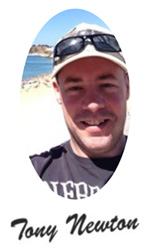
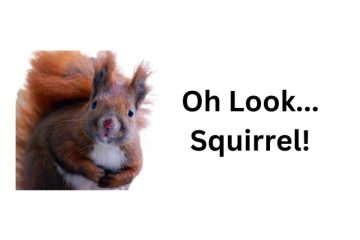


0 Comments